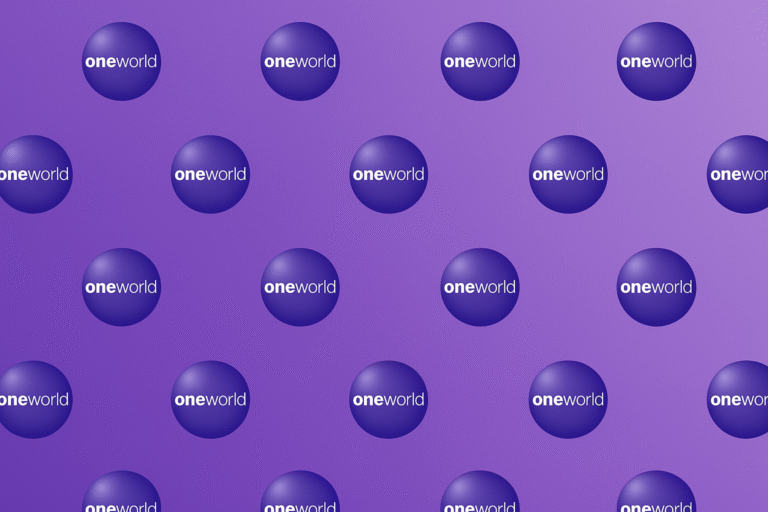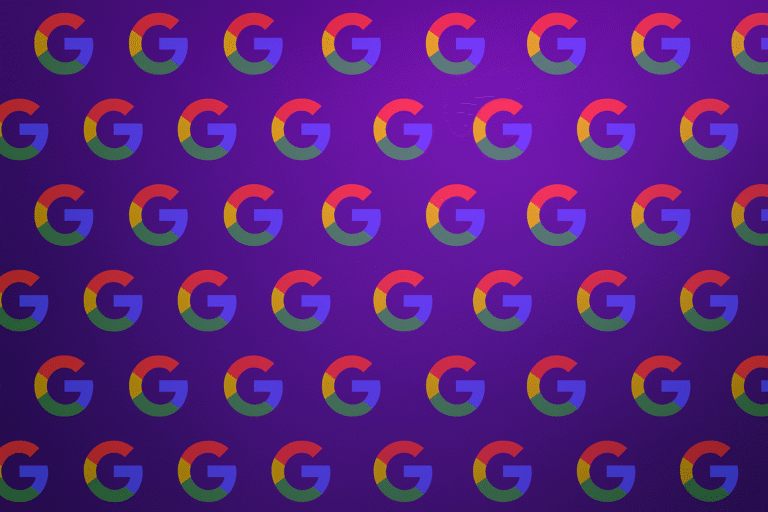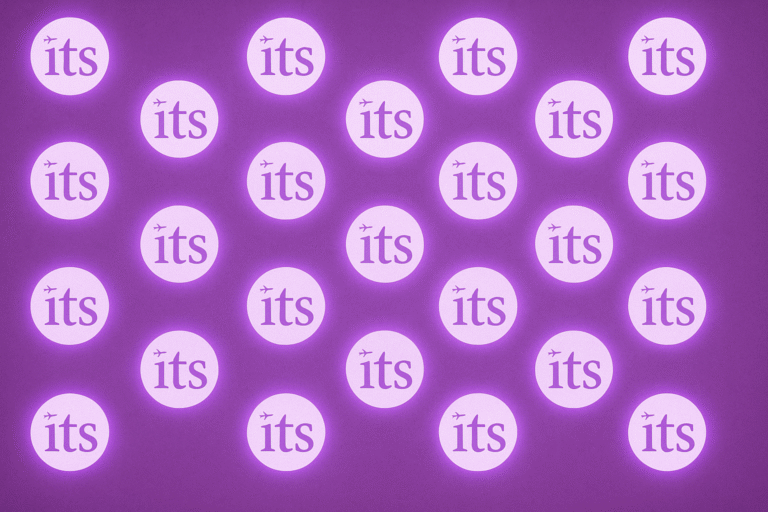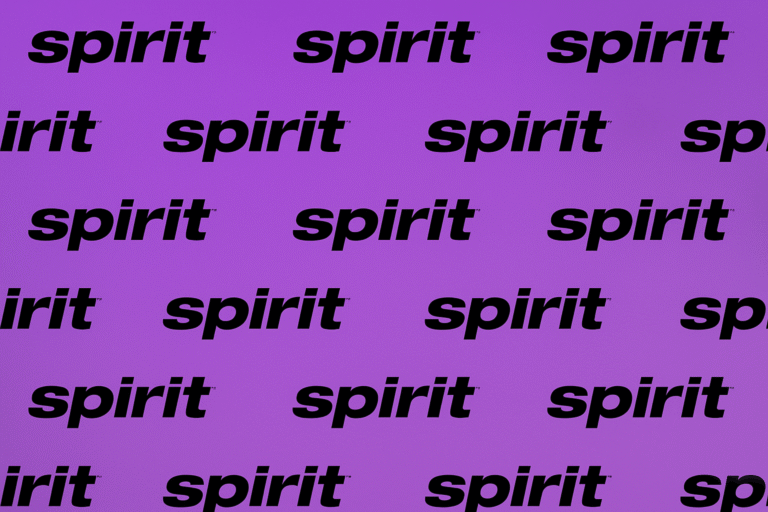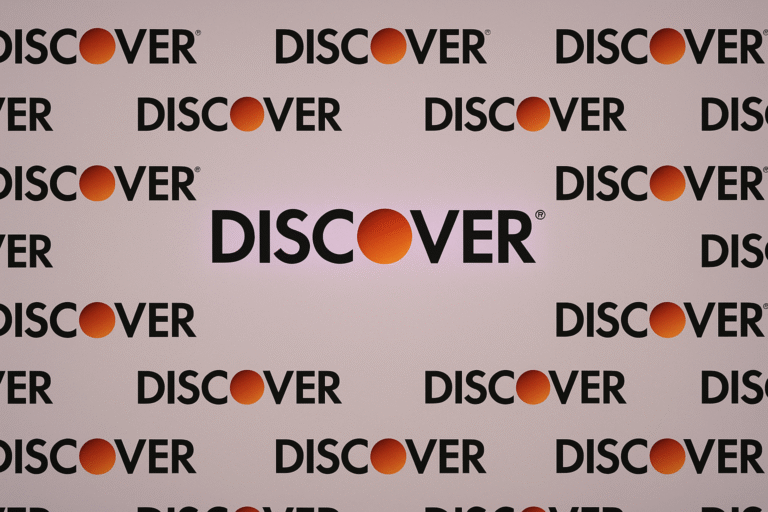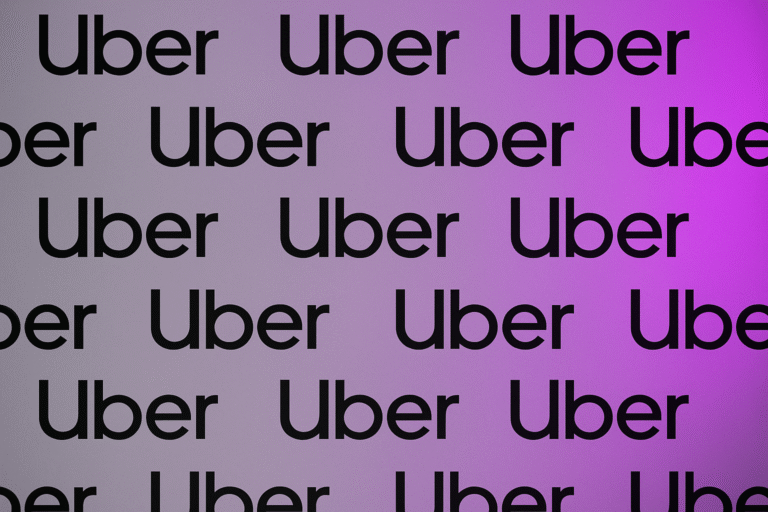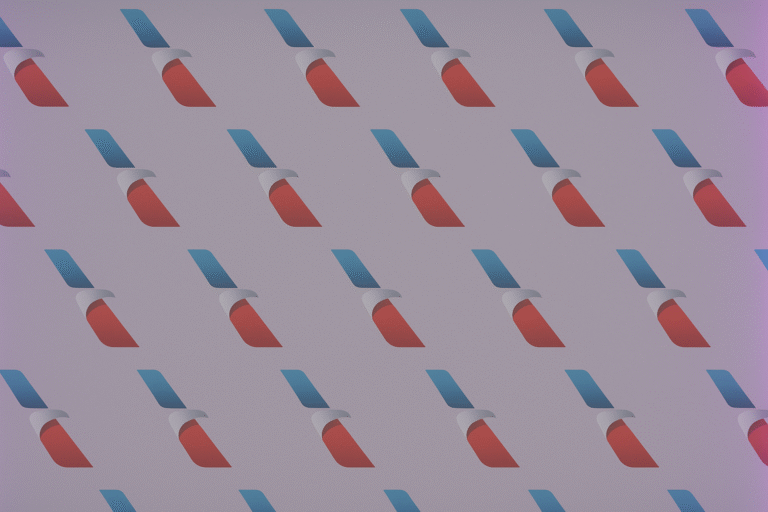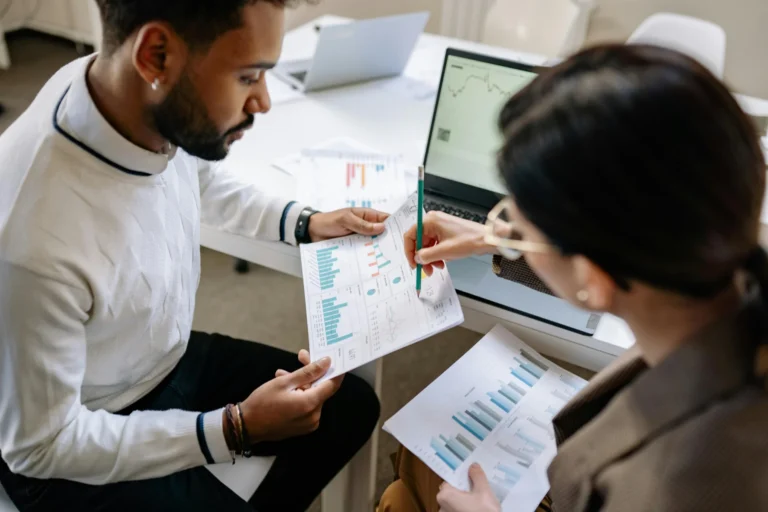Introduction
Want to get more from Figma than pretty screens? Figma is a powerhouse when you stop treating it like a static mockup tool and start using it as the single source of truth for design, collaboration, and delivery. Below are six practical, battle-tested ways to use Figma so your work ships faster, scales cleaner, and actually solves problems.
- 1. Use Figma for real-time collaboration and feedback
Figma’s real-time editing is not a novelty; it’s the workflow. Invite engineers, PMs, content folks, and stakeholders into the file early. Run live reviews, point out issues with comments, and resolve feedback inline.
How I use it: I block a 30-minute review where everyone joins the file and we move through the flow together. Comments get turned into action items immediately. That single shared context slashes back-and-forth email and vague Slack threads.
- 2. Build a design system with components and tokens
Stop recreating buttons and cards. Build a system: components, variants, shared styles, and a tokens file for spacing, color, and type. When a primary button changes, update the component once, and it propagates everywhere.
Practical tip: Start with a small set, buttons, inputs, cards, and a layout grid. Add variants for state and size. Publish a team library and version it. Design systems in Figma eliminate duplication and make cross-team design predictable.

- 3. Master Auto Layout and responsive constraints
Auto Layout is the foundational tool for building flexible interfaces. Use it for lists, cards, toolbars, and form layouts. Combine Auto Layout with constraints and responsive resizing to prototype how components behave across widths.
Why this matters: Developers need predictable layouts. When your Figma components resize and adapt cleanly, handoff becomes a translation, not a firefight.
Developers need predictable layouts.

- 4. Prototype interactions and motion
Prototypes in Figma do more than demonstrate flow, they communicate intent. Use interactive components, smart animate, and timed transitions to show micro-interactions and state changes. A short prototype reduces ambiguity and prevents engineering from guessing animation timing.
Practical tip: Prototype the critical path and one or two edge cases to ensure they are working as expected. Show how an error state appears, or how a modal animates in. Keep prototypes fast and focused; they are tools to validate, not fully polished UI’s.
- 5. Streamline handoff with Inspect, assets, and plugins
Handoff isn’t a single moment; it’s a process. Use Figma’s Inspect panel to give developers CSS values, export settings, and measurements. Name layers and groups clearly, mark assets for export, and use plugins to automate repetitive tasks (batch-rename, content population, SVG optimization).
Plugin examples that save time: Rename It, Content Reel, and SVG CLI/optimizer plugins. Use token-export plugins when you want to sync design tokens with your codebase.
- 6. Use FigJam and Figma together for discovery and strategy
FigJam is built for whiteboarding, journey mapping, and kickoff workshops. Start a project in FigJam: map user journeys, sketch quick wireframes, and agree on scope. Move validated ideas directly into Figma frames to iterate.
Why this works: Discovery in FigJam + execution in Figma keeps decisions visible and traceable. Stakeholders can contribute early without cluttering design files with brainstorming noise.
1.
Kickoff in FigJam: map the problem and success metrics.
2.
Build base components and publish a tiny library.
3.
Design the happy path using Auto Layout.
4.
Prototype the primary interaction with smart animate.
5.
Invite engineers for a live review and use Inspect.
6.
Publish assets and update the design system.

Conclusion
Figma is a platform, not just a UI tool. When you use it for collaboration, design systems, responsive layouts, prototypes, handoff, and discovery, you shrink feedback loops and ship higher quality work. Start small, make the library useful, and insist on a shared file for reviews. Your team will thank you.